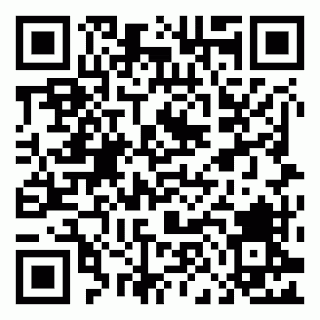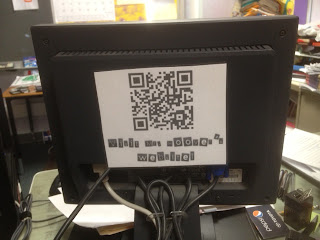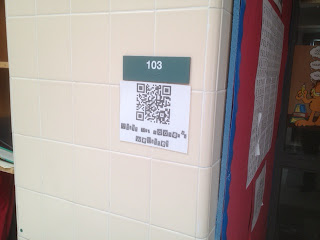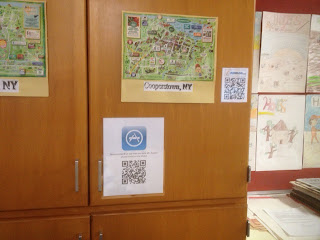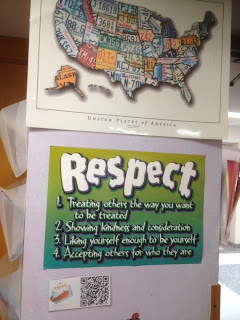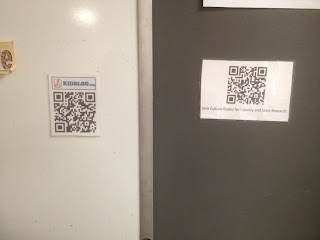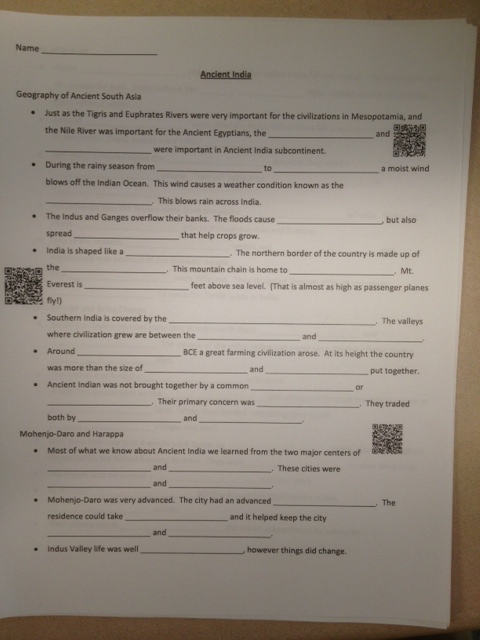Earlier this week I had the exciting opportunity to attend the annual NYSCATE conference in Rochester, NY. I wanted to give a quick recap of the sessions I attended, later on I will go into more detail and share how I implement what I learned in my own classroom.
My wife and daughter made the trip to Rochester with me, essentially to get out of the house for a few days. I was glad to have them come and my four month old daughter handled the nearly four hour drive like a champ! After checking in at the Radisson and getting situated I was able to register and catch the 3:00 session on Sunday.
The first breakout session I attended was titled "Using QR Codes in the Classroom." I knew the basics of Quick Response (QR) codes, but other than knowing that they could provide quick links to websites, wasn't sure how they could be used in the classroom. Our former librarian had been adding them to library books allowing students to quickly go to the author's website, book reviews, and interviews (audio and video) with the author. I thought this was a great idea, but most of the time students in the library didn't have access to a device to read the QR codes. I was excited to learn about the many ways QR codes can be used; links, questions, email, text messaging and even for phone calls. This session was especially exciting for me since I have a classroom set of iPod Touches in my classroom. I now have a long list of ways I plan to use QR codes and will post to share my successes and speed bumps as I go.
The next thing I attended was a keynote address by Adam Bellow. Adam had a very interesting outlook on technology and education in general. Additionally, he was a very entertaining and fun speaker to hear as an audience member.
The following morning after breakfast I attended "Real Results! Notifications that Positively Impact Community Engagement." This sessions introduced and explained how the Honeoye Falls-Lima School District has implemented the use of Blackboard Connect to communicate with parents and community members. This was one of my "future administrator" sessions, but I found that the session helped spawn a lot of ideas that I could also implement as a teacher.
Another keynote speaker, Scott Kinney, followed the first session. The speaker was very engaging and shared a lot of great ideas and information, but really he was "preaching to the choir" trying to convince attendees of the value of technology in education. Most of the audience was in attendance, because they already believed in the importance of technology in education.
A "Technology Leadership Roundtable" was the next session I attended. Initially this was another of the "future administrator" sessions, but ended up being very valuable as a teacher as well. The session provided a great opportunity to share the ways I am using technology in the classroom and hear about other exciting ideas. It was also a chance to brainstorm solutions to some of the speed bumps we all face when using technology in the classroom.
Another keynote speaker followed during our lunch. Mike Lorion talked about digital citizenship and different ways to teach the concept to students. Many good ideas were shared, since we all know one of the biggest challenges when using technology is teaching students to use it appropriately.
Following an hour of exhibitor time, or as most people call it "collecting free stuff with logos of companies who no one can explain what they do," I attended "Edmodo for the Dodo." I have used Edmodo here and there the past two years, but never really had the chance to dig deep into the features. Not only did I learn about a lot of the ways Edmodo can be used in the classroom I also learned about many other online resources that can work hand in hand with Edmodo.
The last session I attended the following morning was "Get Racing with Mobile Devices." This session showed how several teachers from different states collaborated to use iPods and iPads in an "Amazing Race"-like project. Students used math, geography, science and logic to plan a trip to the birthplaces of various Presidents. As a social studies teacher I wouldn't be able to completely incorporate this project, but with a little tweaking, I may try to incorporate it in the state and country reports my students do each year.
Overall, I had a lot of fun and learned a ton of new ways to use technology in my classroom. As I implement these new ideas, I will post about how things go on this blog.

 Using several QR Codes, that I have hanging around
my room, and their iPod Touches students can instantly get to the Kidblog sign in page.
Before signing in the only thing visible (to them and to anyone who
stumbles across the site) is the title of posts, the author's username and the number of responses. They cannot see what
was written by me or any of their classmates until they have signed into
their account.
Using several QR Codes, that I have hanging around
my room, and their iPod Touches students can instantly get to the Kidblog sign in page.
Before signing in the only thing visible (to them and to anyone who
stumbles across the site) is the title of posts, the author's username and the number of responses. They cannot see what
was written by me or any of their classmates until they have signed into
their account.