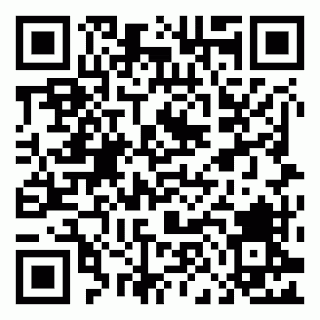 |
| This QR Code will take you to my blog. |
During NYSCATE 2012 one of the most interesting sessions I attended dealt with Quick Response (QR) Codes. Even if you are not familiar with QR Codes, chances are you have seen them. One of the most common uses of QR Codes is as part of magazine advertisements. If you see a QR Code and have a mobile device (cell phone, iPod, iPad,
etc...) and a QR Reader app, scanning a code is a simple and quick
process. Last year, our library media specialist introduced me to QR Codes as a
way to link to author and book websites, but I did not fully understand
what they were capable of doing. Needless to say, I did not have a very good understanding of QR Codes and how they could be used in my classroom. Walking into the session at NYSCATE 2012, I had believed that QR codes were only able to send you to a website. That in itself is valuable and avoids users having to remember and type in long URLs, however the same could be accomplished by sending an email link to my students. As the session began I was very excited to learn that QR Codes can be used for so much more!
In addition to URL links, QR Codes can be used to store and link to text, images, email addresses, Twitter accounts, map locations, Facebook accounts, videos, and even to send SMS text messages. As you can imagine as a social studies teacher who has a class set of iPod Touches I was very excited to hear about these uses. Less than a week of school after learning of these uses I have turned my classroom into a "QR Classroom."
The first thing I needed to do was make sure my iPod Touches had the capabilities of scanning QR Codes. I was able to quickly download an free app called "i-Nigma" to each of the twenty-three iPod Touches I have in my classroom. Teaching my students to use the app was quick and painless and after only a few days of experience many are "experts" at using QR Codes. Now, only a few short school days after NYSCATE 2012, I have QR Codes hanging all over my room for several different uses.
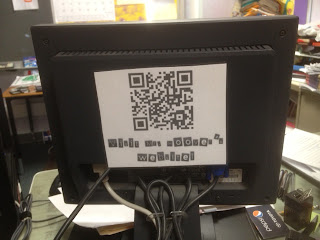 |
| Students can quickly reach my website with remembering the URL. |
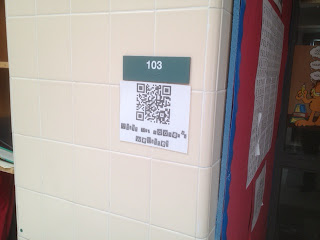 |
| I even put a QR code in the hallway so parents can quickly reach my website. |
One of the most common things I deal with in my classroom in regards to the iPod Touches is unsolicited advice from students on what apps we should download. I decided that I would allow my students to suggest new apps. On my classroom website I set up a form that allows my students to suggest apps. The form asks for the name of the app, the price (free ones are much more likely to be downloaded!) and the reason why the app has educational value. After reading a few submissions I did edit the form to add a "Name" box. This was not necessary, but I was getting a lot of very creative reasons that apps were educational and wanted to be able to pair the reasoning with the student who wrote it. Another nice part about the form is that the submissions are emailed to me and automatically sorted into their own folder. This allows me to examine the suggestions at my leisure.
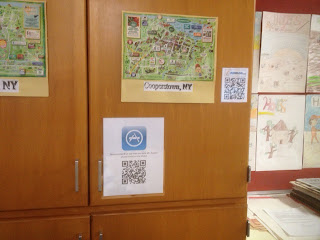 |
| App suggestion QR Code and Kidblog QR Code. |
Some of the other QR Codes I have hanging throughout my classroom are an "Email Mr. Hoover" QR Code, a link to Kidblog.org, and a link to Culture Grams. Kidblog.org is a kid friendly blogging service that I have begun using with my students (this may the subject of a future post). Culture Grams is a research database that my fifth graders use for state research and my sixth graders use for country research.
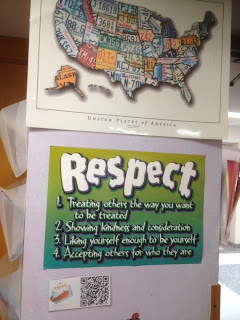 |
| Email Mr. Hoover QR Code |
 |
| Another Email Mr. Hoover QR Code |
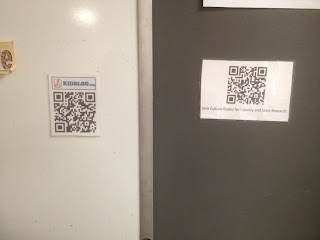 |
| Kidblog.org and Culture Gram QR Codes |
Hanging QR Codes around my classroom is not the only way I have been using QR Codes. After a little experimenting I was able to determine the size QR Codes needed to be on my SmartBoard in order to allow students, even in the back row, to scan the codes from their seats. I also have begun to use QR Codes in my social studies unit guided notes. I have created QR Codes that lead to non-fiction articles (hooray, common core!), videos, and even definitions that students match with vocabulary words. These QR Codes are included right on the guided note packet that each student uses throughout the unit.
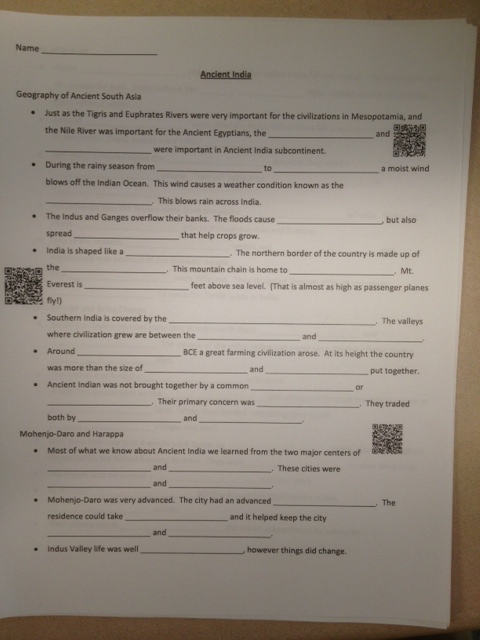 |
| QR Codes directly on guided notes. |
In just a short time I have been able to begin implementing QR Codes in my classroom. The students have been able to quickly understand how to use the app and have become adept at scanning the codes in an even shorter amount of time. QR Codes are one of the coolest and one of the most time-saving techniques I have been able to implement in my classroom. I should note that this works well in my classroom because of the 1:1 student to iPod ratio. If you are not able to provide 1:1 technology in your classroom the way you use QR Codes would need to be tweaked and may not work well for you.
Note:
The site I have been using to create QR Codes is
www.beqrious.com. It is free and allows you to create and change the color of QR Codes for a wide variety of purposes.
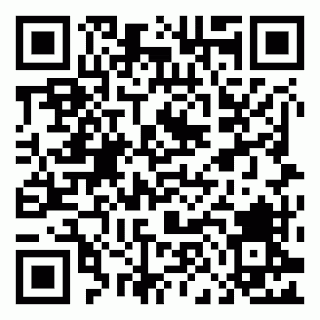
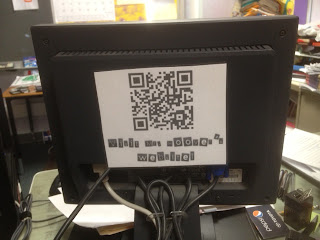
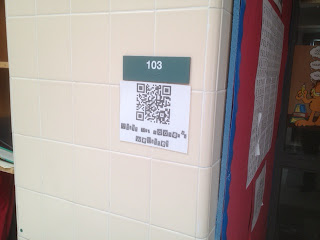
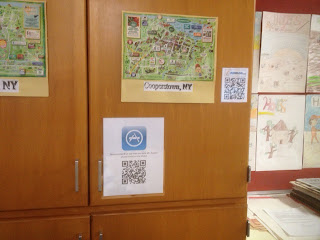
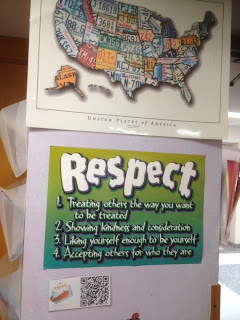

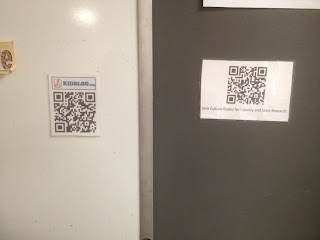
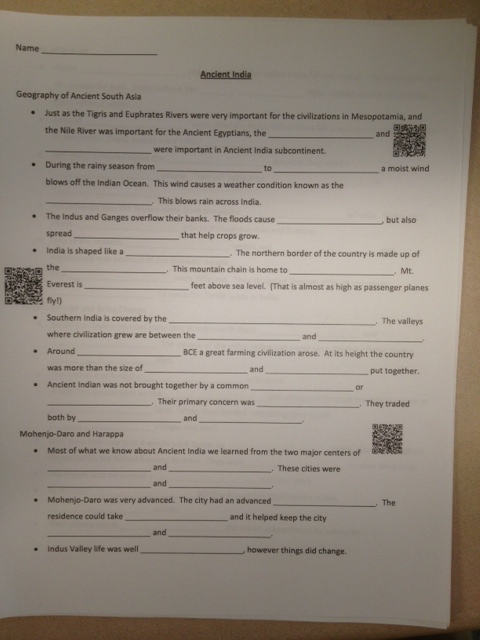
No comments:
Post a Comment